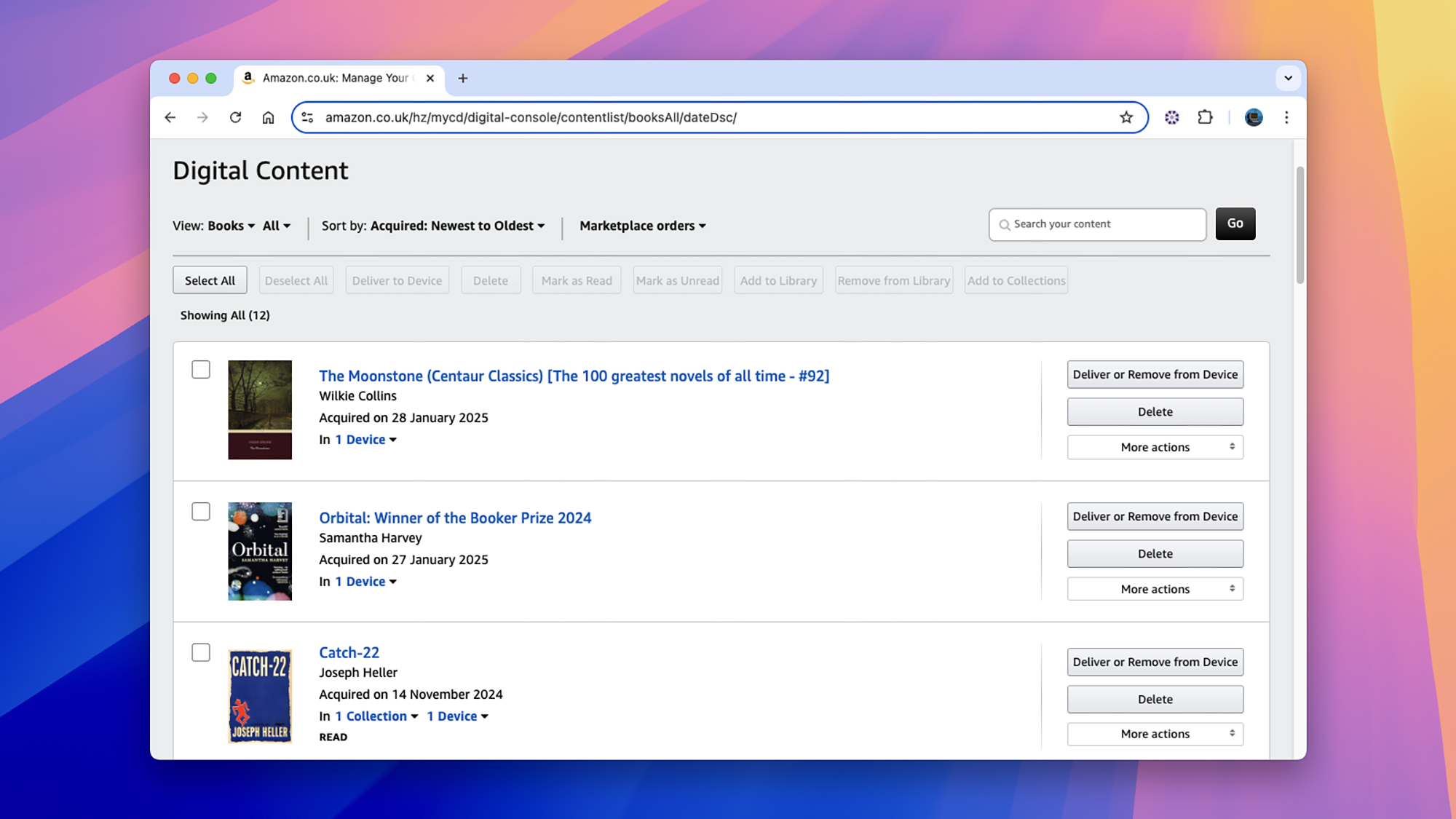- The Kindle’s Download & Transfer via USB feature is going away soon
- The feature will be disabled on February 26
- You’ll need a pre-2024 Kindle for this to work
Last week we got the news that Amazon was killing off an older but very useful tool called Download & Transfer via USB, which lets you download your ebook purchases to a computer. It’s set to disappear tomorrow – Wednesday, February 26 – so today’s your last chance to get copies of your ebooks.
Amazon hasn’t gone into any detail about why the feature is going away, but it’s most likely related to piracy. The Download & Transfer via USB option is one of the more commonly used ways to rip Digital Rights Management (DRM) protections off ebooks and distribute them to anyone.
The most recent generation of Kindles actually removed this feature and locked ebooks to the newer KFX format – much harder to crack – so if your first Kindle was a 2024 Kindle (like the 12th-gen Amazon Kindle Paperwhite) you never had the option to download your ebooks to a computer anyway.
For those of you with any older Kindle model registered, now’s your last chance to download your ebooks as files on your computer to keep them backed up. You will still of course be able to transfer all your titles wirelessly to your ereader, and use the Kindle desktop apps for Windows and macOS as before.
How to get your ebooks
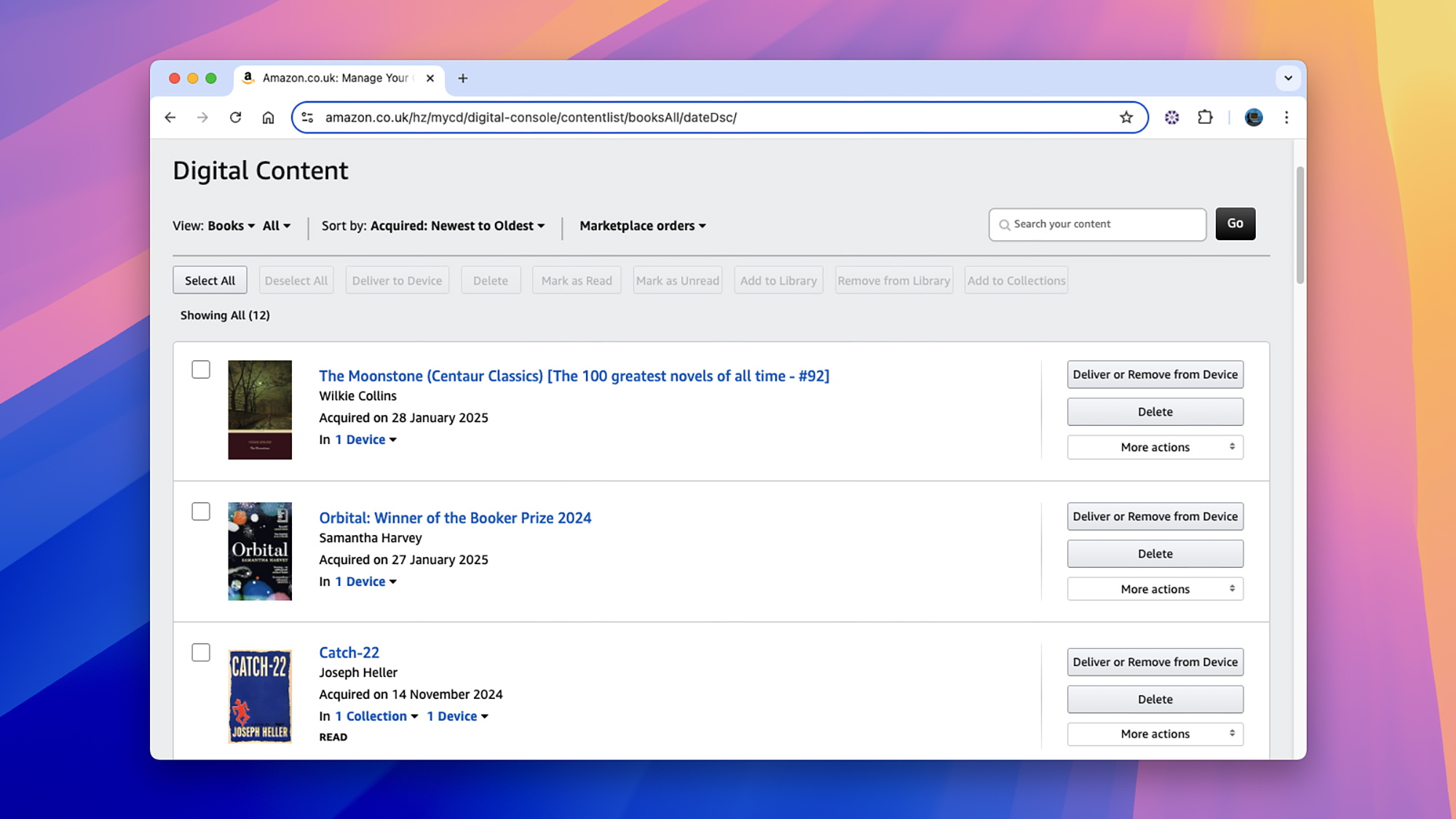
You can find your ebook downloads by opening up the Amazon website in your region, signing into your account, then hovering the cursor above Account & Lists up in the top-right corner of the screen.
Click Manage Your Content and Devices, then choose Books from the options that appear. You’ll see all the ebooks you’ve ever purchased from Amazon, together with details of the Kindle devices they’re synced to.
Select More actions next to the ebook you want to download, then Download & transfer via USB. As long as at least one pre-2024 Kindle is linked to your Amazon account, you’ll be able to choose a registered ereader and get the download in AZW3 format.
There’s no bulk download option, unfortunately, so you’ll need to do these steps for each ebook. When they’re on your computer, you can transfer them over a USB connection to a Kindle, or open them up with a program such as Calibre.